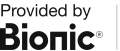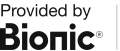Introduction to the Benchmarking Report within Google Analytics
Last time I wrote about Google Analytics on this blog I covered ways to improve the quality of your data. Today I'm looking at the Benchmarking.
Towards the end of last year Google kindly introduced three new benchmarking reports within Google Analytics.
Channels: This report compares your channel data to the benchmarks for each channel in the Default Channel Grouping: Social, Direct, Referral, Organic Search, Paid Search, Display, Email
Location: This report compares your Country/Territory data to the benchmarks for each of the Countries/Territories from which you receive traffic
Devices: This report compares your Devices data to the benchmarks for desktop, mobile, and tablet traffic
These reports can be located in the left-side navigation under Audience / Benchmarking.
This under-used feature can often answer the question of how you compare against similar websites for the following metrics;
Sessions
Definition: Total number of Sessions within the date range. A session is the period time a user is actively engaged with your website, app, etc. All usage data (Screen Views, Events, Ecommerce, etc.) is associated with a session.
New sessions
Definition: An estimate of the percentage of first time visits.
New Users
Definition: The number of first-time users during the selected date range.
Pages per Session
Definition: Pages/Session (Average Page Depth) is the average number of pages viewed during a session. Repeated views of a single page are counted.
Avg. Session Duration
Definition: The average length of a Session.
Bounce Rate
Definition: Bounce Rate is the percentage of single-page visits (i.e. visits in which the person left your site from the entrance page without interacting with the page).
So that you can compare anonymously against websites most similar to you, Google offer you three simple filters;
Industry Vertical
Choose one vertical from over 1,600 industry categories e.g. business finance, or more specific commercial lending.
Definition: The industry vertical that most closely matches your business.
Country/Region
Choose one of hundreds of countries or be more specific in some cases.
Definition: Refine benchmark data by geographic location.
Size by daily sessions
Finally choose from seven options that best reflects your daily sessions.
Definition: The size of your business in terms of the average number of daily sessions you receive.
Web properties
To the right you’ll find how many other websites are contributing towards this benchmark report
Definition: The number of Analytics properties that contribute data to establish benchmarks.
Once complete, you’ll end up with something along the lines of this.

So what can we learn from this?
Here’s a few examples of questions you may be able to answer;
Where are the competition getting most of their traffic from? Email, Paid Search, Organic?
What device category is most popular? Desktop, Mobile or Tablet?
How long are users staying on your website compared to the competition?
What about Bounce Rate?
This metric is often misinterpreted followed by panic! But sometimes there’s more to it than a worryingly high bounce rate. Here are a few scenarios that may cause a high bounce rate;
The purpose of your website is to take users offline with a phone number
The landing page has a list of affiliates that take users away from your website
You adopt the popular one-pager design and / or use ajax forms that don’t send the user to a new page on your website
But how can you improve the accuracy of bounce rate?
When it comes to using phone numbers, there are a few tools that are able to measure phone calls within Google Analytics such as Response Tap. When it comes to affiliate websites it’s often a good idea to measure those clicked links with Event Tracking. Similarly ajax forms can be tracked with either Event Tracking or Virtual Pageviews, both of which we’ll cover in a future blog post.
Enabling the Benchmarking report
To see Benchmarking data, you must share your data “Anonymously with Google and others.” Once you follow the steps below your data is included in benchmarks. The data you share is anonymous.
Sign in to your Google Analytics account.
Select the Admin tab.
Under ACCOUNT, click Account Settings.
Select the Anonymously with Google and others checkbox.
Click Save.